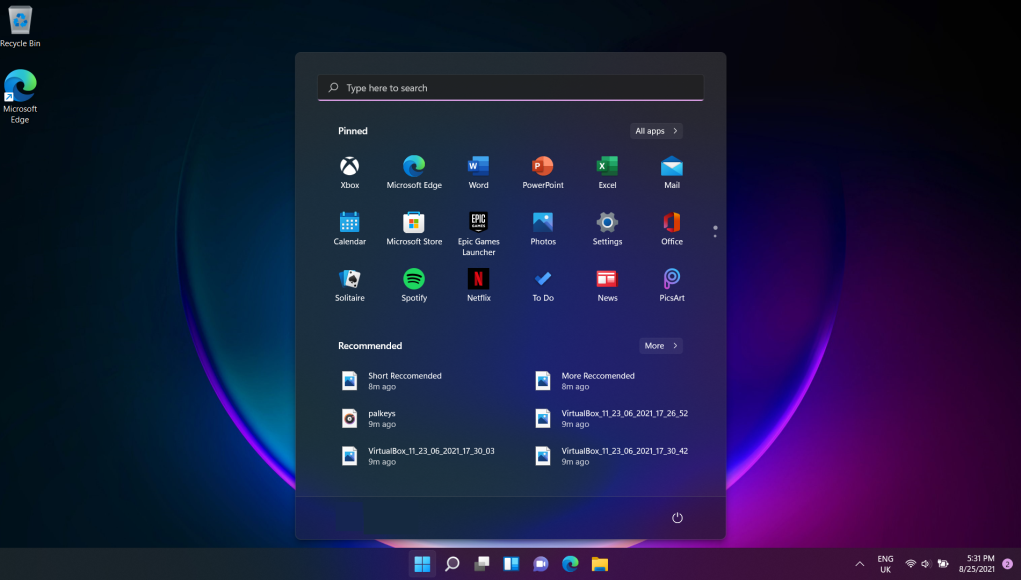5 tips for a clean Windows 11 workspace
by Stefan Tasevski
Windows 11 was officially released in October last year, and most of today’s laptops have it as the built-in operating system. What’s great about this OS is the new look and many interesting features – most of which can be tweaked and customized to your preferences.
If you’ve taken the leap, you probably saw a nice redesign, a Chrome-OS-like taskbar with rounded corners on apps. Under its hood, the Windows 11 is essentially the same operating system, with a couple of interesting features worth knowing. Let’s list some of the best tips and tricks below.
1. Customize Your Quicks Setting Panel
The first thing you should do with your Windows 11 OS is play a bit with the Quick Settings that appear in the Action Center. Click the area on your taskbar with the Wi-Fi, speaker, and battery icons to open the settings menu, and choose “Edit quick settings” to pin or unpin what you want to show up there.
2. Manage Multiple Desktop With One Click
Another great feature in this new OS is the revamped Task View button which is now a redesigned icon on the taskbar. This makes it easier to create and manage multiple desktops. All you need to do is hover over the icon to see any open virtual desktops, or create a new one. You can also rearrange these desktops and drag the apps into another.
3. Gather All The Widgets
If you used Windows 10, you are probably fond of all the widgets that showed up there. Checking the weather, looking up sports scores, tracking stock prices and watching nearby traffic are all possible in the Windows 11 – a new Widgets icon on the taskbar gives you full control and customization of what you want to see.
4. Explore The Multitasking Layouts
Snapping and resizing features were originally introduced in Windows 7, but just got reinvented in the Windows 11 system with a feature called Snap Layouts. You can drag and drop windows into place, but also hover over the Maximize button to see a menu of options. You can customize and choose large window on the left and two on top of each other on the right, or three in a row, just as you’d like.
5. Chat With Teams
If you are using Microsoft Teams, you’ll get it as a pre-installed app into Windows 11. With it, you can launch video calls, start chats from a new Chat icon on the taskbar, and do a lot more without having to actually open the Microsoft Teams app. You can also have SMS convos with your contacts, even if they don’t sign up for Teams – and they can join a video chat from a simple web link!
Do you like the features listed above? Stay tuned to our Tech News section to read about many other interesting Windows 11 tips & tricks!